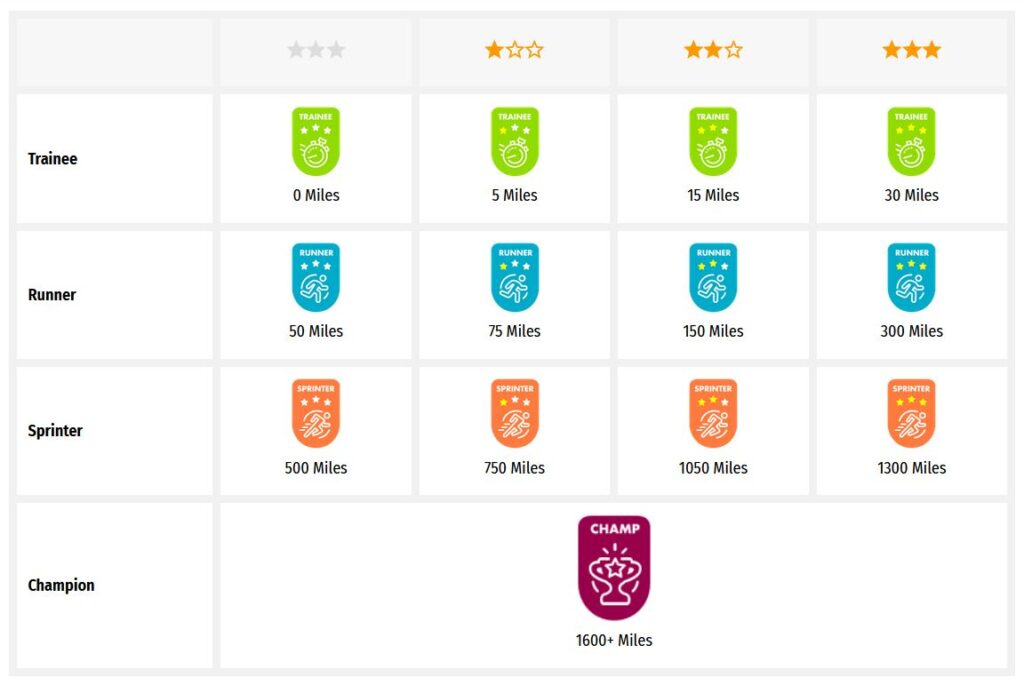Someone else is currently editing this document
Only one person can work on a document at a time
TRANSCRIPTION
Language(s) of Transcription
LOCATION
Râmnicu Sărat, Rumänien (45.3803, 27.064)
Story Location
ABOUT THIS DOCUMENT
Document Date
Document Type
Document Description
Language of Description
Keywords
External Web Resources
People
Hugo Honrath (Birth: 24/04/1897, Bleifeld)
STORY INFORMATION
Title
Die Kriegserlebnisse des Fernschreibers Hugo Honrath in Rumänien
Source
UGC
Contributor
europeana19141918:agent/6bce55699872385c778985087159c3ce
Date
1916-11-14
1918-11
Type
Story
Language
deu
Deutsch
Country
Europe
DataProvider
Europeana 1914-1918
Provider
Europeana 1914-1918
Rights
http://creativecommons.org/publicdomain/zero/1.0/ http://creativecommons.org/licenses/by-sa/3.0/DatasetName
2020601_Ag_ErsterWeltkrieg_EU
Begin
1916-11-14
End
1918-11
Language
mul
Agent
Hugo Honrath | europeana19141918:agent/17179ce75d8cc527e993f645fdfa3b50
Klaus Goldammer | europeana19141918:agent/6bce55699872385c778985087159c3ce
Created
2019-09-11T08:50:24.586Z
2019-09-11T08:50:24.545Z
2013-11-12 16:11:49 UTC
Provenance
BN12
Story Description
Grünes Fotoalbum, enthält Fotografien, Aufzeichnungen und Dokumente zur Geschichte Hugo Honraths vor, während und nach dem Ersten Weltkrieg, sowie den Militärpass, verschiedene Dokumente (Verpflegungsschein, Militär-Fahrschein III. Klasse, Urlaubsschein), Propagandablätter Deutsch/Rumänisch und eine Druckschrift über den Feldzug der 9. Armee gegen Rumänien 1916/1917, der den Verlauf des Feldzugs beschreibt, alles aus seinem Besitz.Die Sammlung dokumentiert das Leben des Hugo Honrath (1897-1984) von seinem Schulabschluss in Bleifeld bei Hoffnungstal bis zu seinem Tod in Bonn 1984. Während des Kriegs war er Telegrafist in Rumänien. Zunächst kam er zum Telegrafen Bataillon 3 in Koblenz, am 18.12.1914 musste er schon zur Armee-Fernsprech-Abteilung in Rumänien ausrücken. Nach Aufenthalten in Buzau und Ploesti, war er als Fernschreiber in Rimnicul-Sarat dauerhaft stationiert. In seinen Erinnerungen beschreibt er die Zeit in Rimnicul-Sarat, z.B. dass der Wehrsold nur in rumänischer Währung ausgezahlt wurde und dass als Fremdsprache meist französisch benutzt wurde. Er weist auf die damals bestehenden engen kulturellen Verbindungen mit Frankreich hin. So nannte man beispielsweise Bukarest auch Klein-Paris. Unter den Fotografien befindet sich auch eine Abbildung der Villa Lupescu, in der die Operationsabteilung des Armee-Oberkommandos mitsamt des Oberbefehlshabers General von Falkenhayn untergebracht war. In einer weiteren Anekdote erzählt er von dem Umstand, dass die deutschen Soldaten freundlich von den Rumänen behandelt wurden, da die von der deutschen Armee vertriebenen russischen Soldaten beim Rückzug geplündert und gebrandschatzt hätten. Honrath erkrankte an Typhus und konnte daher Heimaturlaub machen. Am 20.06.1918 wurde er per Eisenbahntransport an die Westfront (u.a. in Marl) geschickt. Auf einem weiteren Bild ist die Ausstattung der Telegrafentruppe zu sehen, zur Paradeuniform gehörte die typische Kopfbedeckung des Tschako. Anschließend wurde Honrath wieder an die Ostfront versetzt, in die Ukraine, obwohl der Krieg mit Russland schon beendet war. Der Grund war ein Hilfegesuch der ukrainischen Regierung. Da die Leitung sehr störanfällig war, wurde er von der Nachricht über das Ende des Krieges im November 1918 überrascht. Über Umwege kam er wieder ins Deutsche Reich, während der Bahnfahrt aber mit der Waffe im Anschlag in höchster Alarmbereitschaft, nach Essen, das schon besetzt war. Hugo Honrath meldete sich zum Dienst im Telegrafenamt und wurde wieder eingesetzt.
TRANSCRIPTION
LOCATION
DESCRIPTION
PEOPLE
STORY INFO
TUTORIAL
English Translation
English Translation
Green photo album contains photographs, notes and documents on the history of Hugo Honrath before, during and after the First World War, as well as the military passport, various documents (food supply ticket, military ticket III class, vacation ticket), propaganda leaflets in German/Romanian and a pamphlet about the Campaign of the 9th Army against Romania 1916/1917, describing the course of the campaign, all from his possession. || The collection documents the life of Hugo Honrath (1897-1984) from graduating from school in Bleifeld near Hoffnungstal to his death in Bonn in 1984.
During the war he was a telegraph operator in Romania.
First he was assigned to Telegraph Battalion 3 in Koblenz, on December 18, 1914 he had to move out to the Army Telephone Department in Romania.
After stays in Buzau and Ploesti, he was stationed permanently as a telegraph operator in Rimnicul-Sarat.
In his memoirs he describes the time in Rimnicul-Sarat, for example that the military pay was only paid in Romanian currency and that French was mostly used as a foreign language.
He points to the close cultural ties with France that existed at the time.
For example, Bucharest was also called Little Paris.
Among the photographs is a picture of the Villa Lupescu, which housed the Operations Department of the Army High Command, including the Commander-in-Chief, General von Falkenhayn.
In another anecdote, he tells of the fact that the German soldiers were treated kindly by the Romanians, since the Russian soldiers who had been driven out by the German army plundered and burned when retreating.
Honrath fell ill with typhus and was therefore able to go home on leave.
On June 20th, 1918 he was sent by railroad transport to the western front (including in Marl).
Another picture shows the equipment of the telegraph troop, the parade uniform included the typical shako headgear.
Honrath was then transferred back to the Eastern Front, to the Ukraine, although the war with Russia had already ended.
The reason was a request for help from the Ukrainian government.
Since the line was very prone to failure, he was surprised by the news of the end of the war in November 1918.
He returned to the German Reich via detours, but during the train journey, with his weapon at the ready, on high alert to Essen, which was already occupied.
Hugo Honrath reported for duty in the telegraph office and was reinstated.
Automatically Identified Enrichments
Verify Automatically Identified Enrichments
Verify Automatically Identified Locations
Verify Automatically Identified Persons
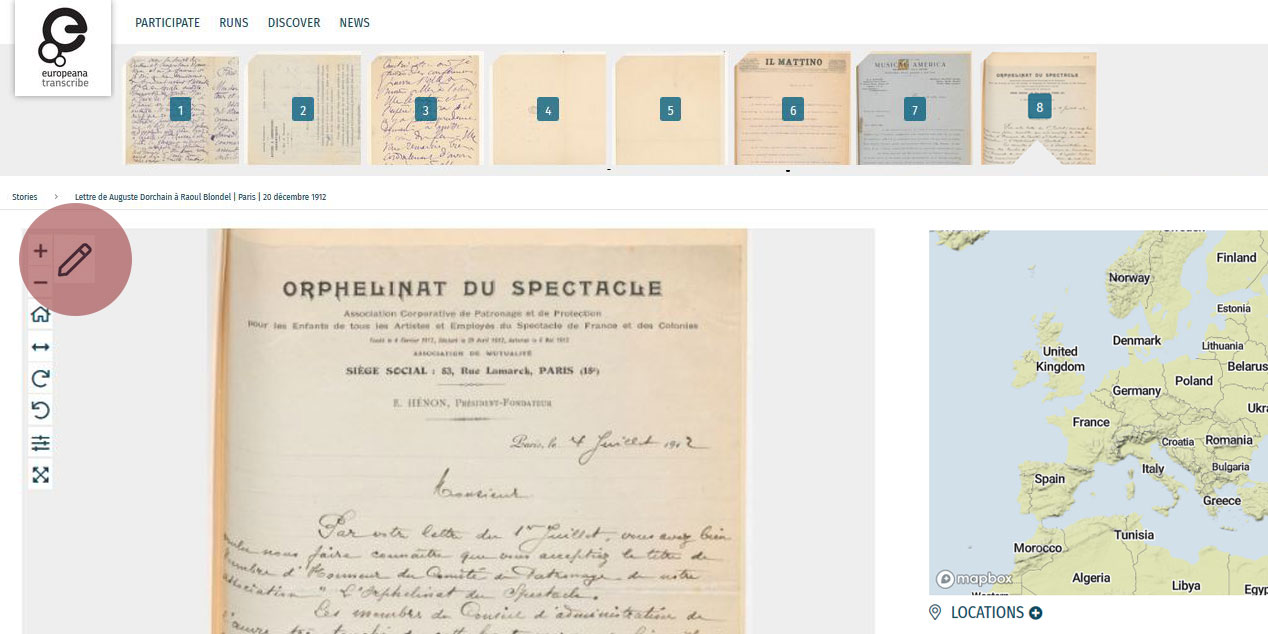
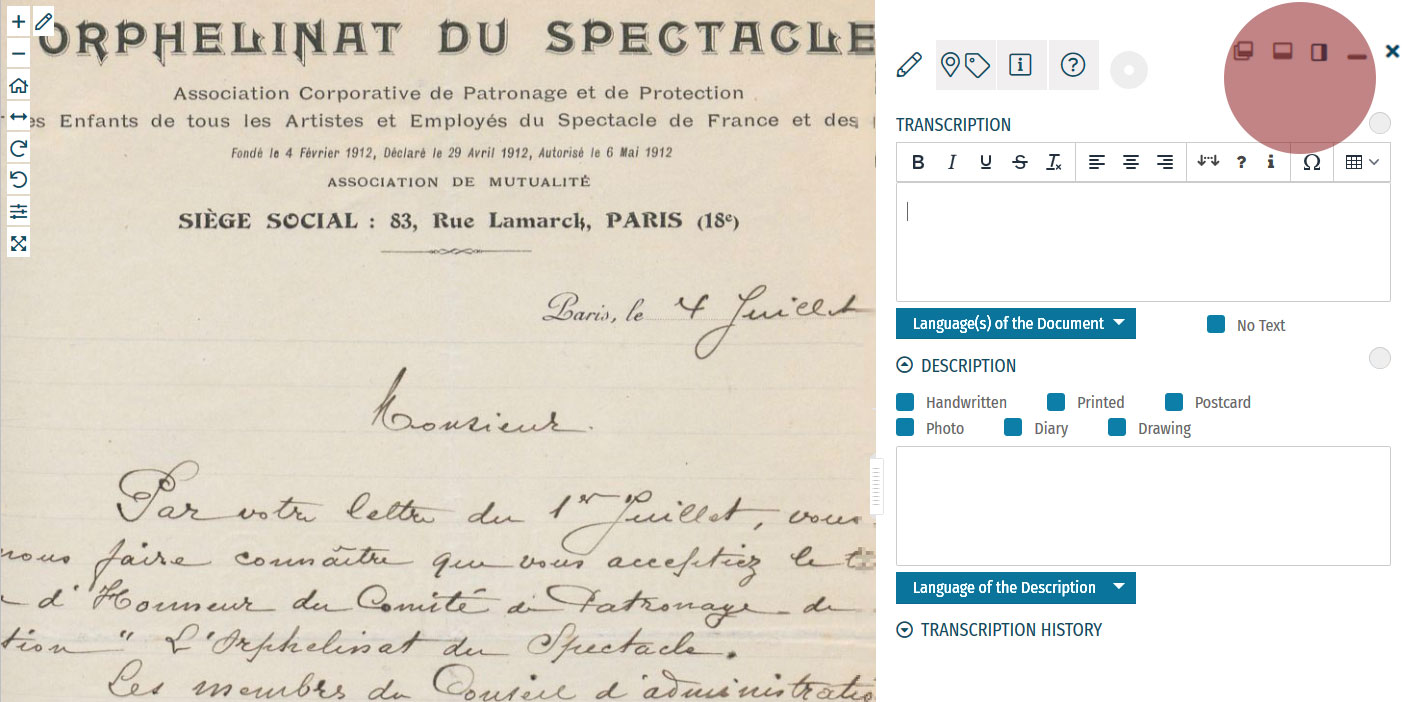
Enrichment Mode
Edit your workspace view by using the top-right menu.
You can have the white Activity Panel docked to the right (default) , to the bottom , or as an independent overlay . If you just want to view the image, you can hide the panel using the minimise button , and then re-open it with the pen button. Adjust the size and position of your Activity Panel according to your preferences.
You enrich documents by following a step-by-step process.
Make sure you regularly save your enrichments in each step to avoid the risk of losing your work.
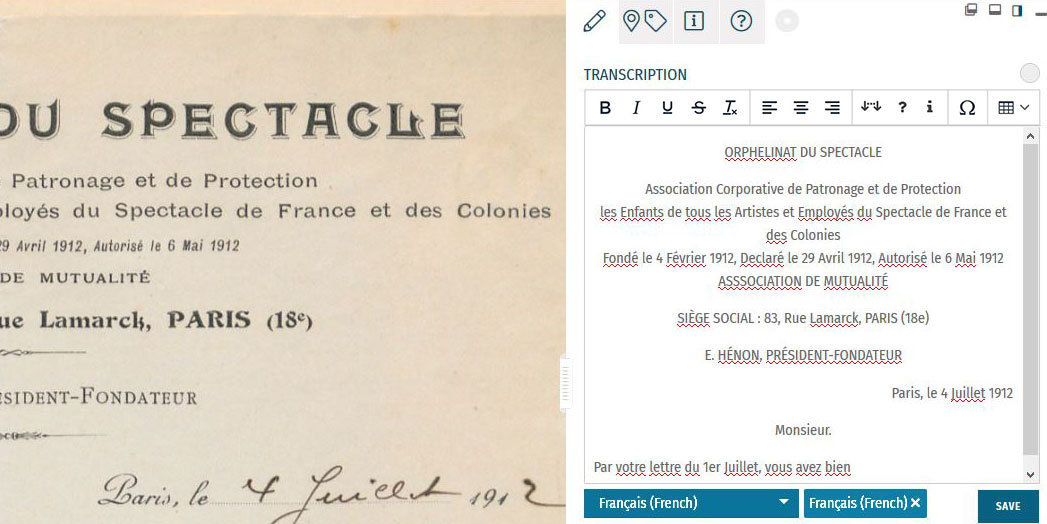
Step 1: Transcription
To start a transcription, select the transcription tab at the top menu of the Activity Panel. Click inside the box underneath the heading TRANSCRIPTION and start writing your transcription. When needed, use the toolbar to format your text and to add special characters and tables. A guide to the transcription toolbar is available in the Formatting section of this tutorial.
Identify the language(s) of the text using the dropdown list under the transcription box. You can select multiple languages at once.
If the item has no text to transcribe, tick the checkbox ‘No Text’.
Once you have finished your transcription, click SAVE.
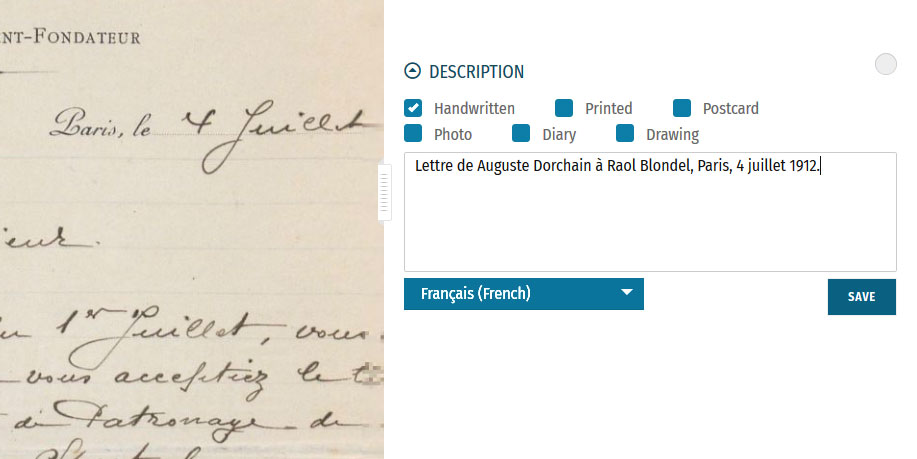
Step 2: Description
You can add a description to the item underneath the Transcription section.
The first task is to identify what type of document the item is: a handwritten or printed document, a postcard, photo, drawing and/or part of a diary. Tick the category which best applies to the item. Multiple categories can be selected at once.
The second task is to write a description of the contents. Click inside the box underneath the heading DESCRIPTION. Here, you can write what the item is, what it is about, and specify the images and objects that appear in the item.
Identify the language of the description text that you wrote using the dropdown list underneath. You can only select one language.
Once you have finished your description, click SAVE.
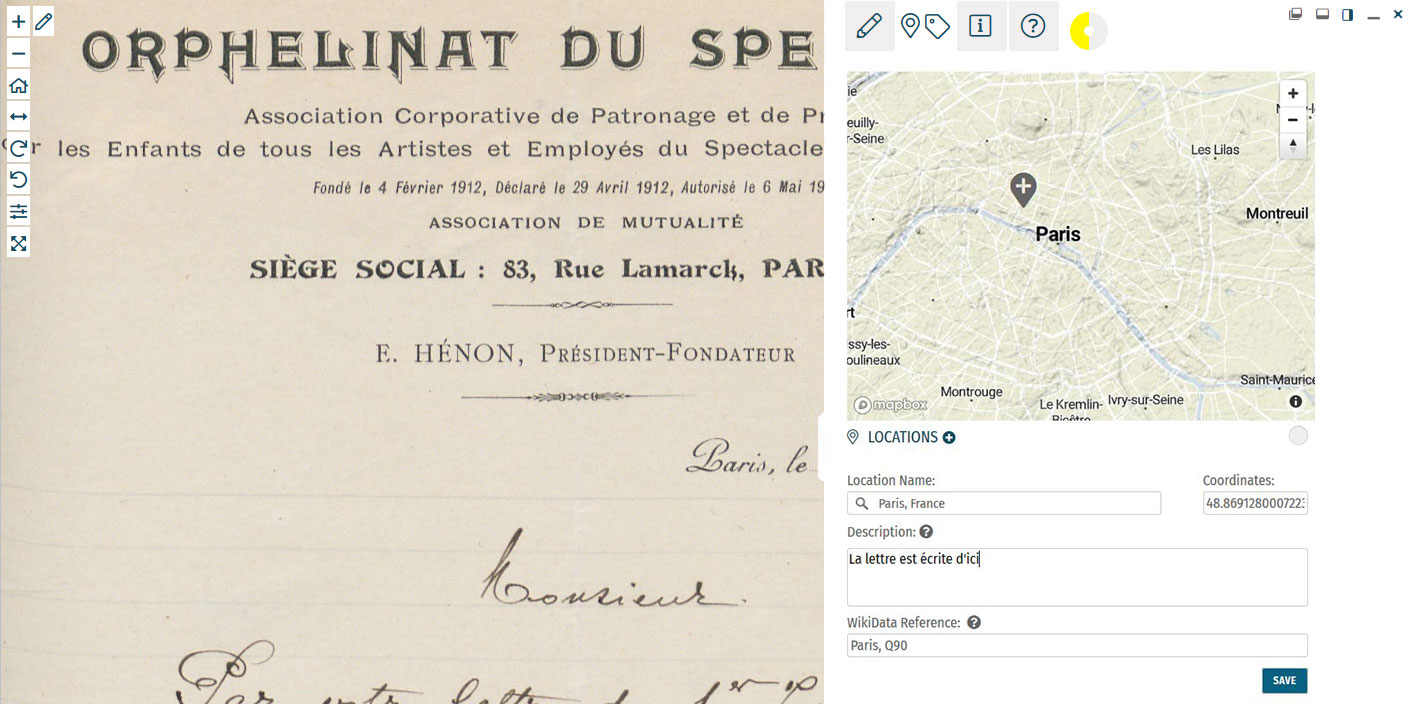
Step 3: Location
If you find a location mentioned or recognise a place in the item, you can create a geotag and pin it to the item map. Multiple locations can be attached to the item. To tag locations, select the tagging tab at the top menu of the Activity Panel. Click the plus next to the heading LOCATIONS. Type the location into the search bar and select the result that best applies. A new pin will be placed into the map. The location name should be a clear georeference, e.g. a country, city or address. Make adjustments to the location name if necessary. You can also adjust the position of the pin by dragging it on the map. If you want to add further details to the location, you can write a (short) description. This could include extra information about the geotag (e.g. the building name or a significant event that took place at the location) or the relevance of the place to the item (e.g. the hometown of the author). You can also add a Wikidata reference to link the location to a stable source. Search for the reference using the Wikidata fields. Once you have finished your location tag, click SAVE. You can find the place(s) tagged to the item in grey at the bottom of the Location(s) section.Step 4: Tagging
Below the Locations section is the Tagging section, where you can add the following annotations:
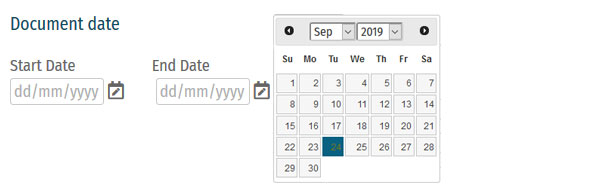 Document Date:
Document Date:Here, you can add dates that correspond to the item. This could include the dates mentioned in the text (e.g. in diary pages), the date of a related historical event (e.g. the end of WWI), or when the item was created (e.g. from a dated signature on an illustration). You can either define this as a single date or as a longer time frame.
To tag dates to the item, write the start and end dates in DD/MM/YYYY format in the fields or select the dates by clicking on the calendar.
If you only have one date to add, insert the same date into both start and end fields.
If you don’t know the exact days, you can also tag the date on the scale of months (MM/YYYY) or years (YYYY).
Once you have finished your date tag, click SAVE DATE.
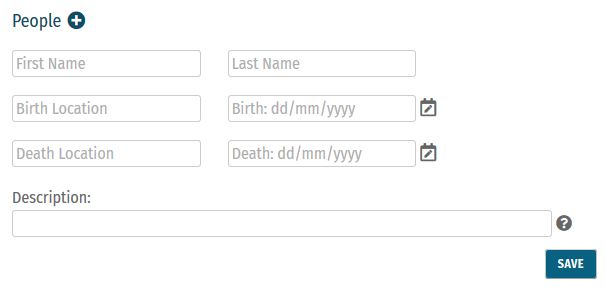 People:
People:People mentioned as creators or subjects in the item can also be tagged. Depending on the information you might have, you can enter the person’s first and last names, as well as their dates of birth and death. There is also the option to write a short description of the person, explaining who they are or their relevance to the item, e.g. the person’s occupation or their relation to another tagged person.
Multiple people can be tagged to one item.
Once you have finished your person tag, click SAVE.
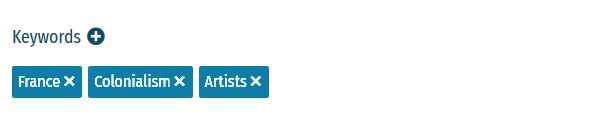 Keywords:
Keywords:Here, you can freely add keywords related to the topic and content of the item. This could include particular themes (e.g. art, music, war), subjects (e.g. children, cooking, France), or particular historical affiliations (e.g. 20th century, Austro-Hungarian Empire, Fall of the Iron Curtain).
Multiple keywords can be added and they can be written in any language.
Write your keyword tag into the field and click SAVE.
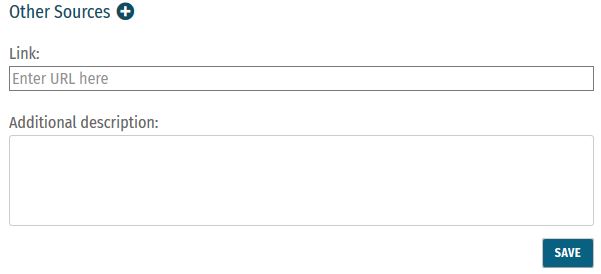 Other Sources:
Other Sources:External websites with information about the item’s content can be linked here. This could include links to further data about a person mentioned, a particular historical event or links to digital versions of newspapers that appear in photos or clippings in a notebook.
To add a link, click the plus next to the heading ‘Other Sources’. Enter the URL into the Link field, and write a short description of this link in the Additional Description field.
Multiple links can be tagged to one item.
Once you have finished your tag, click SAVE.
Step 5: Mark for Review
Once you have saved your contribution, the task will automatically change to the Edit status. If you think the task is finished, you can mark it for review. Note that you have to be at Runner level or above to do this (see: Miles and Levels). Click on the yellow circle next to the section heading and select Review in the list that appears. The task now needs to go under Review by another volunteer.Formatting
Review
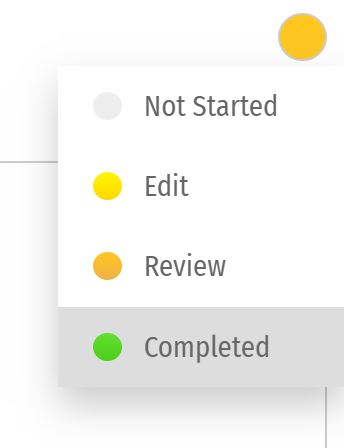 All enrichments need to be edited and reviewed by more than one volunteer to ensure that they are as accurate as possible.
Only Sprinters and Champions can edit tasks in the Review stage and mark them as Complete. (see: Miles and Levels)
You can review a task (Transcription, Description, Locations, or Tagging) when the circle next to the heading is coloured orange .
During the review process, pay close attention to the following requirements:
All enrichments need to be edited and reviewed by more than one volunteer to ensure that they are as accurate as possible.
Only Sprinters and Champions can edit tasks in the Review stage and mark them as Complete. (see: Miles and Levels)
You can review a task (Transcription, Description, Locations, or Tagging) when the circle next to the heading is coloured orange .
During the review process, pay close attention to the following requirements:
-
- Transcription: The complete text in the item has been properly transcribed and the transcription is formatted as accurately as possible. The correct language(s) are selected and the transcription contains no missing or unclear icons.
-
- Description: The description is accurate and detailed (especially items without text to transcribe, e.g. photos), and the appropriate categories have been ticked.
-
- Location(s): All locations have been correctly tagged. The location name is accurate and matches the coordinates and the pin on the map. The description is clear and concise, and the Wikidata reference (if any) is correct.
-
- Tagging: Document dates are completed and as precise as possible. All mentioned people are tagged and their data is correct. All added keywords are applicable to the item, and other sources have accurate information and functioning links.
Completion Statuses
| GREY |
| 1. NOT STARTED |
| Tasks have not been started. |
| YELLOW |
| 2. EDIT MODE |
| Tasks have been started, but not yet finished. Additions and edits can still be made. |
| ORANGE |
| 3. REVIEW |
| Tasks are finished, but need final review by Sprinter or Champion transcribers. |
| GREEN |
| 4. COMPLETED |
| Tasks have been fully completed and reviewed. No further changes need to be made. |
Miles and Levels
Transcribathon is a competitive marathon. You do not enrich documents alone, but compete and work with other volunteers to ensure the quality of your work. When you first create a Transcribathon account, you only have the ability to start and edit tasks. The more you enrich documents, the closer you become to advancing to a higher level, which can unlock abilities like reviewing and completing tasks.| Level | Abilities |
|---|---|
| Trainee | Basic abilities: start and edit tasks |
| Runner | Basic abilities, mark finished tasks for review |
| Sprinter | All Runner abilities, mark reviewed annotations as completed |
| Champion | All Sprinter abilities, mark reviewed transcriptions as completed |
| Tasks | Miles Received |
|---|---|
| Transcription | 1 Mile for every 300 characters transcribed |
| Description | 1 Mile for every 5 Descriptions added |
| Location | 1 Mile for every 5 Locations added |
| Tagging | 1 Mile for every 5 Tags added |
| Reviewing | 1 Mile for every 10 items marked as complete |